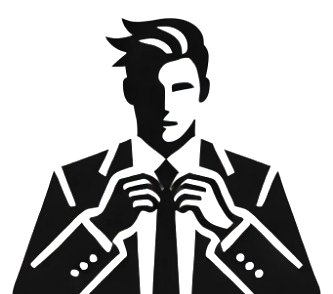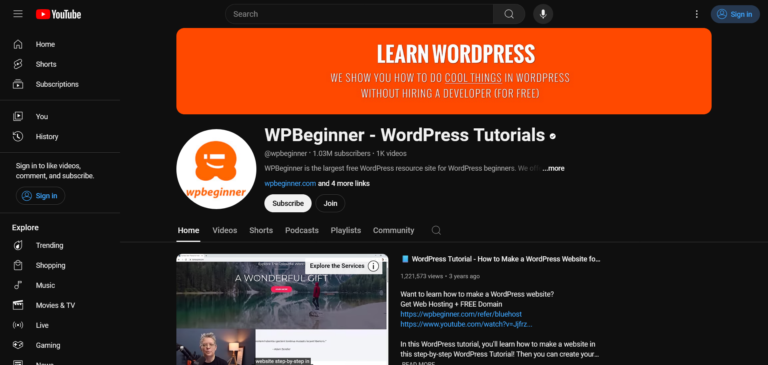Step-by-Step Guide: How to Build Your WordPress Website for Success
Key Take-aways
- Get a Hosting Account: The foundation of your website is hosting, like the land for your house.
- Choose a Domain Name: A unique web address helps visitors find and remember your site.
- Install WordPress Easily: Setting up WordPress is quick and straightforward with platforms like Bluehost.
- Select a Theme: Customize the look and feel of your site to align with your brand identity.
- Add Plugins: Enhance your website’s functionality using plugins to meet your business needs.
Are you ready to launch your own website this year? Whether it’s a side project, a hobby, an e-commerce store, or your next big business venture, building a website follows the same basic steps. This comprehensive guide will walk you through each phase of the process, ensuring that you have a functional and attractive website up and running in no time. Let’s dive into the details.
1. Get a Hosting Account
The first step in building your website is securing a hosting account. Think of hosting as the land you need to build your house on. The hosting provider offers servers where all your files, images, and site data are stored, making your website accessible to users. Without a reliable host, your website lacks the necessary foundation and stability. We recommend choosing a reputable provider like Bluehost, which offers great customer support, official WordPress.org recommendations, and discounted rates through WPBeginner. It’s important to select a plan that matches your needs—whether you plan to manage one site or multiple websites, there’s a package for you.
Once you’ve chosen your plan, signing up is straightforward. Register a domain name (web address) that aligns with your brand, and fill out your information to complete the purchase. You’ll receive login details, which you’ll use to manage your hosting account. From here, it’s time to install WordPress.
2. Install WordPress
Installing WordPress has become incredibly user-friendly, especially with hosts like Bluehost that streamline the process. You’ll no longer need to manually download and install WordPress files; instead, you can click through the setup in your hosting dashboard. Choose a theme if prompted, or skip that step for now and install the default WordPress setup. Within minutes, you’ll have access to your WordPress admin dashboard where the real customization begins.
From the dashboard, familiarize yourself with the main sections: Posts, Media, Pages, Appearance, Plugins, and Settings. Each section is essential for building and managing your website. For example, posts are ideal for blog content, while pages are for static sections like your About or Contact page. Plugins are powerful tools that extend your site’s functionality, and the Appearance section is where you customize your site’s visual elements. This intuitive layout ensures that everything you need is at your fingertips, allowing you to get hands-on experience as you build your site.
3. Choose a Domain Name
Your domain name is the address users will type to find your website, so it must be memorable, brandable, and related to your business. The most successful domains are short, simple, and easy to pronounce. It’s best to choose a .com extension since it’s the most recognized and credible. If your first choice isn’t available, experiment with different combinations or consider adding a relevant modifier that matches your niche. Domain name generators like Nameboy or IsItWP are valuable tools for brainstorming unique options.
Avoid using special characters, numbers, or hyphens in your domain, as these can confuse visitors and increase the likelihood of typos. Choose a name that leaves room for expansion; if your business grows or evolves, your domain should still represent it accurately.
4. Select and Customize Your Theme
Once WordPress is installed, the next step is to choose a theme. A theme controls the look and feel of your website, just like choosing the blueprint and style of a house. WordPress offers thousands of free and premium themes, so you have plenty of options to match your brand. Explore the Theme Repository under the Appearance tab and try the feature filters to find themes that suit your site’s purpose—whether it’s an e-commerce site, a portfolio, or a blog.
Once you find a theme that aligns with your vision, install and activate it. Customizing your theme is straightforward, and you can adjust settings like site colors, typography, and layout in real-time. Utilize the WordPress Customizer to make changes on the left panel while previewing them on the right. This gives you the freedom to experiment with different visual elements until you achieve the desired look. Adding your logo, configuring your header and footer, and organizing your menu structure are all done here, ensuring that your website reflects your brand identity.
5. Set Up Key Pages for Your Website
Every website needs core pages that serve different purposes, such as conveying information about your business, showcasing products or services, and providing a way for visitors to contact you. Start by setting up these essential pages:
- Home: The homepage serves as the entry point for most visitors. It should introduce your business, highlight key offerings, and guide users to other important sections of your site.
- About: An About page tells your story, mission, and values. It’s where visitors learn more about who you are and what your business stands for, building trust and engagement.
- Contact: A Contact page makes it easy for visitors to reach you. Include a form, email address, phone number, or any other relevant method of communication.
- Blog: If you plan to publish articles, create a Blog page where your latest posts will be displayed. A blog helps drive traffic and establish your authority in your industry.
- Services or Products: Showcase your offerings with dedicated pages that provide details, pricing, and benefits, allowing visitors to learn more about what you provide.
These pages create a strong foundation for your site, enhancing user experience and making it easier for visitors to navigate. As your site grows, you can add more pages to support your business objectives.
6. Install Essential Plugins
Plugins are the “apps” that add additional functionality to your WordPress website, enabling it to do things beyond its default capabilities. From SEO optimization to e-commerce setups, plugins transform your site into a powerful business tool. To install plugins, navigate to the Plugins tab and search the WordPress Plugin Repository. Popular choices include:
- Yoast SEO: Helps optimize your content for search engines, ensuring your pages and posts rank higher.
- WPForms: A user-friendly plugin for creating contact forms, allowing visitors to connect with you effortlessly.
- WooCommerce: Essential for building and managing an online store, including inventory management and payment processing.
- WP Super Cache: Improves site performance by caching pages, reducing load times and enhancing user experience.
After installing and activating plugins, you’ll find them integrated into your WordPress dashboard, ready for configuration. Each plugin may have specific settings to adjust based on your website’s needs. Always keep your plugins updated to maintain site security and performance.
7. Customize Your Website Settings
The final step is to configure your website’s settings to ensure everything runs smoothly. Under the Settings tab, you’ll find options like:
- General Settings: Adjust your site title, tagline, and email address for administrative purposes. Set your time zone and date format for consistent posting schedules.
- Reading Settings: Choose what displays on your homepage—either your latest posts or a static page. This is where you decide how your site’s front page will look to visitors.
- Permalinks: Modify your URL structure for clean, user-friendly links. The “Post Name” format is often the best choice for SEO, as it displays the title of the post or page directly in the URL.
Properly configuring these settings ensures that your website is professional, user-friendly, and optimized for search engines. It’s a critical step to making your website function seamlessly, meeting both your and your users’ expectations.
Congratulations! You have successfully set up your own WordPress website. From securing hosting to installing themes and plugins, you’ve built a foundation for your online presence. Remember, a website is a living entity—it evolves and grows as your business does. Keep exploring, customizing, and expanding your site to match your business goals. For more tips and strategies on managing your WordPress website, subscribe to our channel and stay updated with our latest content.