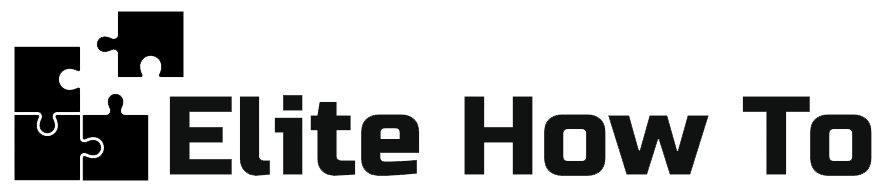Choosing and Installing a Theme in WordPress: A Beginner’s Guide
Welcome to our guide on choosing and installing a WordPress theme. This tutorial is designed with beginners in mind, so we’ll make everything clear and easy to understand.
Choosing a WordPress Theme
Your WordPress theme defines the appearance of your website. It’s important to choose a theme that fits the needs of your site. Here are some tips:
- Know Your Needs: Identify the purpose of your website and choose a theme that supports it. For instance, an eCommerce site will need a different theme than a personal blog.
- Consider Compatibility: Ensure your theme is compatible with popular WordPress plugins and the latest version of WordPress.
- Look for Responsiveness: With more and more people using mobile devices to access websites, having a responsive theme is essential.
- Read Reviews: Check reviews and ratings of the theme. A well-rated theme with positive reviews is likely to be reliable.
Installing a WordPress Theme
Once you’ve chosen a WordPress theme, follow these steps to install it:
- Log in to your WordPress admin dashboard.
- Go to ‘Appearance’ > ‘Themes’ in the left-hand menu.
- Click on the ‘Add New’ button at the top of the page.
- You’ll see a selection of themes that you can browse. You can also search for your chosen theme using the search bar.
- Once you’ve found your theme, hover over it and click the ‘Install’ button.
- After the theme is installed, click on the ‘Activate’ button to make it the active theme for your website.
Customizing Your Theme
After installing your theme, you can customize it to suit your preferences. Go to ‘Appearance’ > ‘Customize’ in your WordPress dashboard to access the WordPress Customizer, where you can customize your site’s appearance and preview changes in real time.
With these steps, you’re now ready to choose and install a WordPress theme. Enjoy creating your unique website!