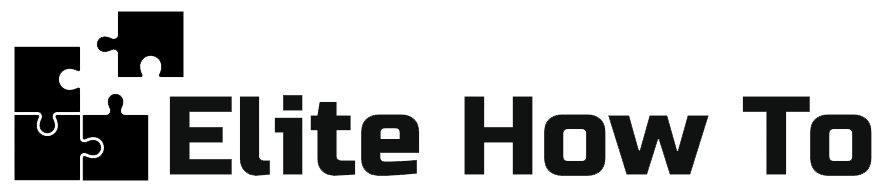Creating Menus and Navigation in WordPress
Welcome to our guide on creating menus and navigation in WordPress. This tutorial is beginner-friendly, so we’ll walk you through each step with clear instructions.
Understanding Menus and Navigation
Menus are a crucial part of your website because they help your visitors navigate your content. They typically contain links to the different sections and pages of your website.
Creating a New Menu
Let’s dive into creating a new menu in WordPress:
- From your WordPress dashboard, go to ‘Appearance’ > ‘Menus’.
- Click on ‘create a new menu’.
- Give your menu a name, and then click ‘Create Menu’.
Adding Items to the Menu
Once your menu is created, you can start adding items:
- In the ‘Add menu items’ section, select the pages, posts, custom links, or categories that you want to add to the menu.
- Click on ‘Add to Menu’. You will see these items appear in the ‘Menu structure’ section.
- You can drag and drop to reorder the items. To create a submenu, simply drag an item below and slightly to the right of another item.
- Click ‘Save Menu’ when you’re done.
Assigning the Menu to a Location
To make your menu appear on your website, you need to assign it to a location:
- In the ‘Menu settings’ section, you’ll see a ‘Display location’ option.
- Check the box for the location where you want your menu to appear. The available locations will depend on your theme.
- Click ‘Save Menu’ to apply your changes.
And that’s it! You now know how to create menus and navigation in WordPress. Keep exploring and experimenting to create the perfect navigation system for your website!