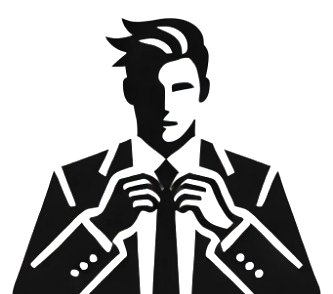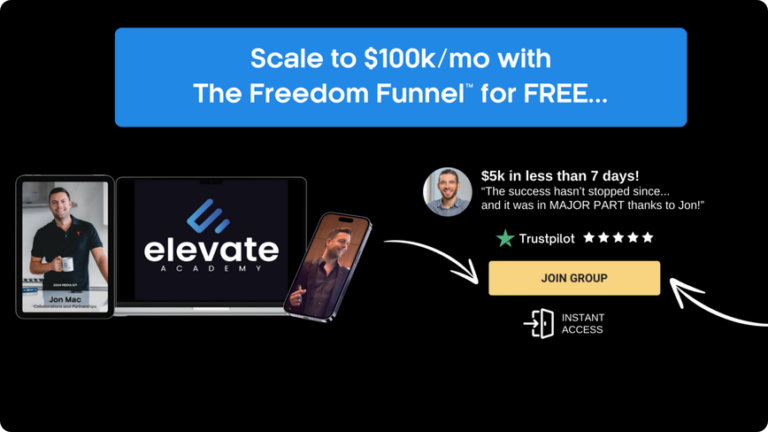How to Create and Monetize AI-Generated YouTube and Instagram Videos: A Step-by-Step Guide
Jon Mac
In 2010, I started my entrepreneurial career by launching an online business that made over a million dollars in profit during its first year. Since 2017, I have helped over…
Key Take-aways
- Two YouTube channels using AI-generated content gained over 200,000 subscribers in just 5 months, making significant monthly income.
- AI tools like ChatGPT, Leonardo AI, Runway ML, and 11 Labs streamline the video creation process, making it efficient and cost-effective.
- Using AI-generated scripts, images, and voiceovers creates engaging, high-quality videos with minimal effort.
- Tools like Cap Cut enable easy editing, animation, and effects for creating dynamic and professional-looking videos.
- Monetization strategies include selling merchandise and linking viewers to longer video versions for higher engagement and revenue.
A couple of weeks ago, I came across some Instagram videos showcasing stunning living rooms. At first, they looked real, but I soon realized they were AI-generated. I checked out the Instagram account and saw it had nearly 10 million followers, with videos getting millions of views. Clearly, this account is making a substantial income monthly from these videos, and this sparked my interest in how these videos were produced.
Surprisingly, the process is quite straightforward and can be done for free. In this video, I’ll demonstrate how you can create similar soothing videos whether you want to start your own anonymous Instagram page or use them as backdrops for your faceless low-fi music channels. You’ll find this guide super helpful, so let’s get into it.
Tools and Techniques
Making these relaxing videos is super easy, all thanks to AI technology. First, pick an AI image generator. There are lots to choose from out there, but MidJourney is a great option. If you’re looking for a no-cost choice, check out Leonardo AI, which gives you 150 free credits daily—usually plenty. Your goal is to create images of living rooms with big floor-to-ceiling windows. I highly recommend the diffusion model for this, and don’t worry—I’ve got a prompt ready for you to use in the video description. Feel free to tweak it, but ensure to include instructions for a double-height room with large windows.
Once you’ve generated the image, upscale it in Leonardo and download it. Next, create a separate image for the view outside the window using a similar process. After generating both images, you’ll cut out the windows from your room image. Photoshop is great for this, but for a free option, use Photopea. It’s a browser-based tool similar to Photoshop. Use the polygonal lasso tool to outline the windows and delete them.
Adding Snow Effects with Cap Cut
Now that you’ve got your images, let’s animate them. My go-to editing tool is Cap Cut because it’s free and easy to use. Upload the background image and the cutout window image into Cap Cut. Then, to add snow effects, search YouTube for a green screen snow video, download it, and add it to your timeline between the background and window layers. Use the Chrome key feature in Cap Cut to remove the green background.
If needed, you can adjust the brightness, tweak the snowflake size, and duplicate layers to fill out the frame. To make the video more dynamic, adjust the aspect ratio to 9:16 for platforms like YouTube Shorts, TikTok, and Instagram Reels.
Enhancing with Fireplace Effects
To add extra coziness, find a fireplace green screen video on YouTube, download it, and upload it to Cap Cut. Use the same Chrome key tool to remove the green screen, then resize and position the fire in the fireplace. Finally, add smooth left-to-right movement by creating keyframes for the video’s position. This subtle movement brings the scene to life, and once you’re happy, export your video.
Final Result
Your AI-generated, animated video is now ready. The combination of the realistic images, snow effects, and fireplace gives the video a cozy and dynamic look. You can use this technique for creating relaxing background videos for your Instagram or YouTube channels. If you’re interested in learning more about how to grow and monetize faceless Instagram pages, check out my free course hosted on Skool.com. The link is in the description.