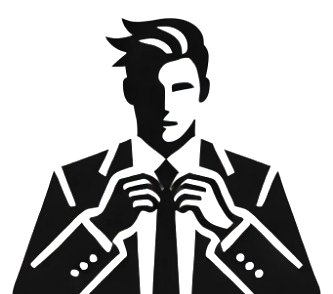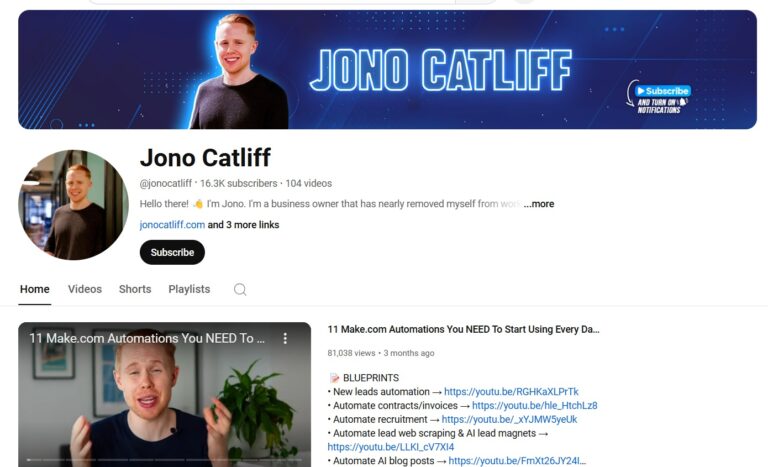Mastering Make.com: A Comprehensive Beginner’s Guide for 2025
Jono Catliff
Jono Catliff, a business owner who has harnessed the power of automation to nearly eliminate day-to-day work from my life. Now, I’m on a mission to help others achieve the…
Key Take-aways
This guide provides a complete overview of Make.com, an automation platform that connects thousands of applications to streamline business processes. It covers key features, practical use cases, and step-by-step workflows to help beginners automate tasks effectively.
In this guide, we will explore Make.com, an automation platform that connects thousands of applications to help you automate tasks and streamline your business processes. Whether you’re a complete beginner or looking to enhance your skills, this guide will walk you through everything you need to know about Make.com.
What is Make.com?
Make.com is an automation platform that allows users to connect various applications and automate repetitive tasks. With Make.com, you can create workflows that trigger actions based on specific events, saving time and increasing efficiency in your business operations.
Real-Life Use Cases
To illustrate the power of Make.com, let’s look at some real-life use cases:
- Automated Contract Generation: My company generates numerous contracts and invoices each day. With Make.com, we automate the creation of these documents using custom variables, allowing our sales team to focus on selling rather than paperwork.
- Real-Time Analytics Tracking: We use Make.com to track our sales and marketing performance in real-time. This includes monitoring conversion rates, lead sources, and team performance, enabling us to make data-driven decisions quickly.
- AI-Generated Blog Posts: We leverage AI to generate high-quality blog posts rapidly. While our writers review the content before publishing, Make.com handles the initial draft generation, significantly speeding up our content creation process.
Getting Started with Make.com
Creating an Account
To begin using Make.com, you need to create an account. Make.com offers a free plan that allows for up to 1,000 operations per month, which is sufficient for many small businesses. For more extensive needs, consider upgrading to the core plan for $9 per month.
Navigating the User Interface
Once logged in, familiarize yourself with the Make.com user interface. The most important section is the Scenarios tab, where you will create and manage your automation workflows. Here are some key components:
- Connections: Integrate the applications you want to use.
- Modules: These are the building blocks of your workflows, allowing you to perform specific actions.
- Triggers and Actions: A trigger starts a workflow, while actions are the tasks that follow.
Building Your First Workflow
Example 1: Lead Capture Automation
In this example, we will create a workflow that captures leads from a form and sends them to a CRM, as well as notifying you via email and Slack.
- Set Up Google Forms: Create a Google Form to capture lead information, including fields for first name, last name, email, and budget.
- Create a New Scenario: In Make.com, create a new scenario and select Google Forms as the trigger.
- Connect Google Sheets: Add a Google Sheets module to store the lead information. Map the form fields to the corresponding columns in your spreadsheet.
- Add Notifications: Include email and Slack modules to notify you whenever a new lead is captured.
- Test the Workflow: Submit a test response through your Google Form and ensure that the data is correctly captured in Google Sheets and that notifications are sent.
Example 2: Daily Summary of Missed Calls
This workflow will send you a daily summary of leads that have not been contacted.
- Set Up a Scheduled Trigger: Use the scheduling feature in Make.com to run this scenario daily at a specific time.
- Search Google Sheets: Add a module to search for leads that have not been contacted.
- Aggregate Results: Use an aggregator to compile the results into a single message.
- Send Notifications: Send the compiled message to your email or Slack channel.
Advanced Features
Using HTTP Requests and Webhooks
For applications that do not have native integrations with Make.com, you can use HTTP requests and webhooks to connect them. This allows you to send and receive data from virtually any application that supports webhooks.
- Create a Webhook: Generate a webhook URL in Make.com and integrate it into your external application.
- Make HTTP Requests: Use the HTTP module to send data to external APIs, allowing for two-way communication between Make.com and other applications.
Error Handling
Make.com provides error handling features to ensure your workflows run smoothly. You can set up error handlers to manage issues like rate limiting or connection failures, ensuring that your automation continues to function without interruption.
Conclusion
Make.com is a powerful tool for automating business processes and improving efficiency. By understanding its features and capabilities, you can create workflows that save time and enhance productivity. Whether you’re automating lead capture, generating reports, or integrating with external applications, Make.com provides the flexibility and functionality to meet your needs.
If you found this guide helpful, consider subscribing for more tutorials and tips on using Make.com effectively. Happy automating!