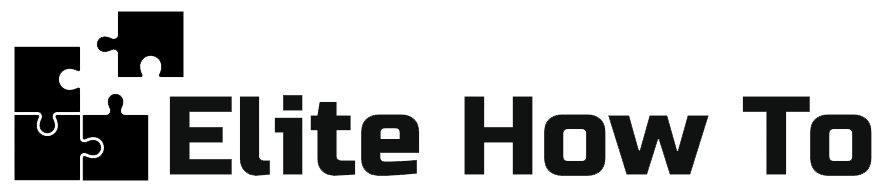Providing Code Snippets for Common Content Types in WordPress
Welcome to our tutorial on how to provide code snippets for common content types in WordPress. This guide is designed for beginners, so we’ll make sure to keep things simple and clear.
What are Code Snippets?
Code snippets are small pieces of reusable code that you can add to your WordPress website to achieve certain functionality or customization. They’re incredibly useful for extending the capabilities of your site without needing to write complex code from scratch.
Common Content Types
Let’s look at some common content types and their corresponding code snippets.
Images
Here’s a simple snippet to embed an image in your WordPress post or page:
<img src="URL" alt="Image description">Replace ‘URL’ with the URL of your image, and ‘Image description’ with a brief description of the image.
Videos
You can embed a video with this snippet:
<video controls src="URL"></video>Replace ‘URL’ with the URL of your video.
Text
You can style your text with HTML tags. For example, this snippet makes the text bold:
<strong>Bold text</strong>Adding Code Snippets to WordPress with Gutenberg
To add these code snippets to your WordPress post or page:
- Go to the Gutenberg editor for the post or page you want to add the code snippet to.
- Click on the ‘+’ button to add a new block, then select ‘Custom HTML’.
- Paste your code snippet into the Custom HTML block.
- Click ‘Update’ to save your changes.
Adding Code Snippets Using Beaver Builder
If you are using Beaver Builder, adding code snippets is a straightforward process. Let’s go through it step by step:
- Login to your WordPress admin dashboard.
- Go to the page you want to edit and launch the Beaver Builder editor.
- On the top right corner, click on the ‘+’ button to open the content panel.
- Under the ‘Modules’ section, look for ‘HTML’.
- Drag and drop the ‘HTML’ module into your page where you want the code snippet to appear.
- In the ‘HTML’ module settings, paste your code snippet into the HTML box.
- Click on ‘Save’ to apply your changes. You can preview your changes in the Beaver Builder editor.
- Finally, click ‘Done’ at the top-right corner and publish or update the page.
Remember, Beaver Builder gives you a lot of flexibility, so you can easily move and edit the HTML module as needed.
Remember:
Be careful when adding code snippets to your website. Always backup your site before making changes and only use snippets from trusted sources.
Now, with these steps and snippets, you’re ready to enhance your WordPress content. Happy coding!