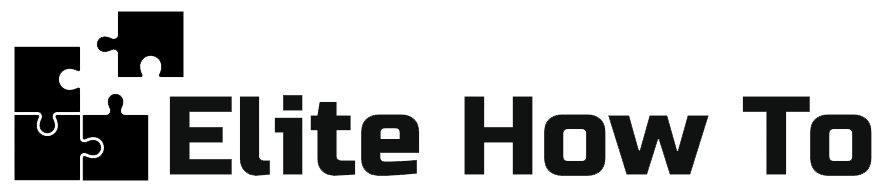Using WordPress Block Editor (Gutenberg): A Beginner’s Guide
Welcome to our tutorial on how to use the WordPress Block Editor, also known as Gutenberg. This guide is perfect for beginners, and we’ll explain everything in a simple and clear way.
What is Gutenberg?
The Gutenberg Block Editor is WordPress’s modern editor. Instead of a single content box, Gutenberg uses a block-based system to build pages and posts. Each piece of content, such as a paragraph, image, or video, is a separate block that can be added, edited, and moved easily.
Creating a New Post or Page with Gutenberg
Here’s how to create a new post or page using the Gutenberg Editor:
- Go to your WordPress admin dashboard.
- Click on ‘Posts’ > ‘Add New’ or ‘Pages’ > ‘Add New’ from the left-hand side menu. This will take you to the Gutenberg Editor.
- You’ll see a title block at the top. Add your title here.
- Click on the ‘+’ button to add a new block. You can choose from a variety of block types, including paragraph, image, video, heading, and more. Each block can be edited and moved separately.
- Once you’re satisfied with your post or page, click ‘Publish’ at the top-right corner of the page.
Managing Blocks in Gutenberg
Each block in Gutenberg has its own settings and controls:
- Edit: To edit a block, simply click on it. You’ll see a toolbar appear at the top of the block with editing options specific to that block.
- Move: To move a block, use the up and down arrows in the toolbar that appears when you click on the block.
- Delete: To delete a block, click on the three-dot menu in the toolbar and select ‘Remove Block’.
Tips for Using Gutenberg
- Use the Block Navigation: Gutenberg has a Block Navigation tool at the top-left corner of the editor that helps you easily select and navigate between blocks.
- Try the Different Block Types: Gutenberg has a wide variety of block types for different types of content. Explore them to create rich, dynamic pages and posts.
- Use Keyboard Shortcuts: Gutenberg supports keyboard shortcuts to speed up your editing. Click on the three-dot menu at the top-right corner of the editor and select ‘Keyboard Shortcuts’ to see a list of available shortcuts.
With these steps and tips, you’re now ready to start using the Gutenberg Block Editor in WordPress. Enjoy creating amazing content!