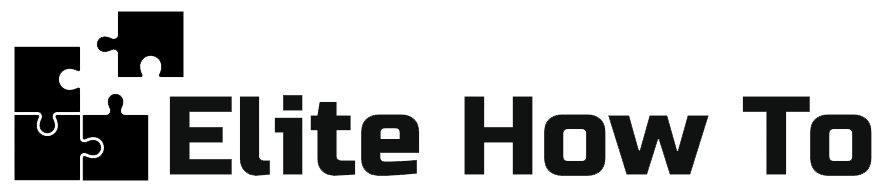Customizing Your WordPress Website: Colors, Fonts, Layouts
Welcome to our tutorial on customizing your website in WordPress. This guide will cover the basics of changing colors, fonts, and layouts. We aim to keep everything beginner-friendly and straightforward.
Customizing Colors
Color scheme plays a significant role in your website’s appearance. Here’s how to change the colors on your WordPress website:
- Go to your WordPress dashboard and navigate to ‘Appearance’ > ‘Customize’.
- From the Customizer, click on ‘Colors’.
- You’ll see options to change your site’s base colors, including background color, header color, and more. Click on the color you want to change and select your desired color from the palette.
- Click ‘Publish’ to save your changes.
Customizing Fonts
Fonts contribute to your site’s readability and style. To change your website’s fonts:
- From the Customizer, click on ‘Typography’ or ‘Fonts’ (the name may vary depending on your theme).
- You’ll see options to change your site’s base fonts, including header font, body text font, and more.
- Select the desired font from the dropdown menus.
- Click ‘Publish’ to save your changes.
Customizing Layouts
The layout of your website determines how your content is structured. To customize your website’s layout:
- From the Customizer, click on ‘Layout’.
- You’ll see options to change your site’s layout settings, including header layout, sidebar layout, and more.
- Make your desired changes by selecting the available options.
- Click ‘Publish’ to save your changes.
Remember, each WordPress theme may offer different customization options, so the steps may vary slightly depending on the theme you’re using. By following these general steps, you should be able to customize colors, fonts, and layouts in most themes. Happy customizing!