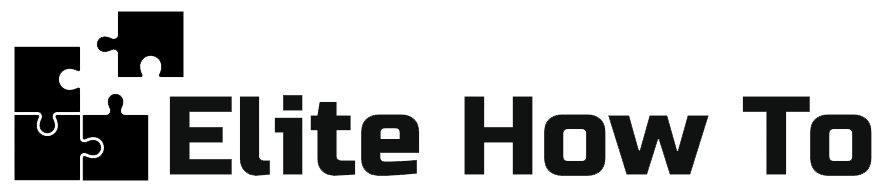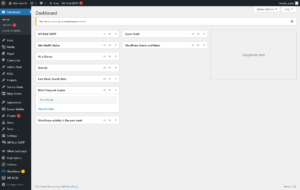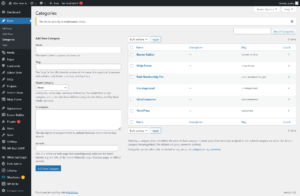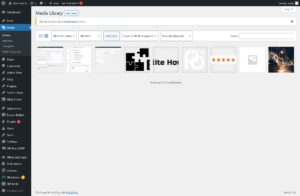Introduction
Welcome to our tutorial series where we unravel the world of web development and empower you to create stunning websites. In this article, we'll delve into the core concepts of WordPress and Content Management Systems (CMS), shedding light on their functionalities, benefits, and why they are crucial tools for building and managing websites.
Understanding Content Management Systems
Content Management Systems, often referred to as CMS, are software applications that enable users to create, manage, and modify digital content. A CMS simplifies the process of website creation and maintenance by providing intuitive interfaces and tools that don't require extensive coding knowledge.
WordPress: The Leading CMS
WordPress is the most popular and widely used CMS, powering over 40% of websites on the internet. It is an open-source platform, meaning it's freely available and continuously improved by a vibrant community of developers worldwide. With its user-friendly interface and extensive plugin ecosystem, WordPress has become the go-to choice for beginners and experienced web developers alike.
Key Features of WordPress
- User-Friendly Interface: WordPress offers a straightforward and intuitive interface, making it easy for users to create and manage content. Whether you're publishing blog posts, updating pages, or adding images, WordPress provides a seamless experience.
- Customization Options: WordPress offers a vast library of themes and templates, allowing you to customize the appearance of your website without delving into complex code. Additionally, the plugin ecosystem offers a wide range of functionalities, from e-commerce integration to SEO optimization, empowering you to extend your website's capabilities effortlessly.
- Content Creation and Management: With WordPress, content creation becomes a breeze. You can easily add, edit, and organize your articles, images, videos, and other media using the built-in editor. The WYSIWYG (What You See Is What You Get) editor lets you format and style your content without requiring technical expertise.
- SEO-Friendly: WordPress comes with built-in features that optimize your website for search engines. From customizable permalinks to meta tags, WordPress ensures your website is easily discoverable by search engines, improving its visibility and reach.
Benefits of Using a CMS
- Simplified Website Management: A CMS like WordPress streamlines the process of managing your website. It allows multiple users to collaborate, each with their own roles and permissions. This feature is particularly useful for businesses or organizations with multiple content creators or contributors.
- Rapid Website Development: CMS platforms provide pre-built templates and themes that significantly reduce development time. With WordPress, you can have a professional-looking website up and running in a matter of hours, even without extensive coding skills.
- Scalability and Flexibility: CMS platforms are designed to accommodate websites of all sizes, from personal blogs to large e-commerce stores. As your website grows, you can easily add new features and functionalities using plugins, ensuring your site remains dynamic and adaptable to changing needs.
Conclusion
Content Management Systems like WordPress have revolutionized website development, enabling users of all skill levels to create beautiful and functional websites. With its user-friendly interface, extensive customization options, and robust plugin ecosystem, WordPress remains the leading CMS choice for millions of website owners. Embrace the power of WordPress and unlock your website's true potential. Stay tuned for our next tutorial, where we explore advanced WordPress techniques and best practices.
Familiarizing with the WordPress Dashboard
Welcome to this tutorial on familiarizing yourself with the WordPress Dashboard. The dashboard, often referred to as the ‘back end’ of your WordPress site, is the first screen you see when you log into the administration area of your site. It’s the place where you can manage and customize your website, create new posts or…
WordPress Posts vs Pages:
Difference and Usage
Welcome to our tutorial on understanding the differences between WordPress Posts and Pages, and how to use them effectively. This guide is designed for beginners, so we’ll make sure everything is as clear and straightforward as possible. What is WordPress? WordPress is a popular website building tool that allows you to create professional websites without…
WordPress Categories and Tags: Organizing Your Content
Welcome to our tutorial on understanding WordPress Categories and Tags, and how to use them to organize your content. We’ve designed this guide with beginners in mind, so we’ll keep everything as simple and straightforward as possible. Understanding Categories In WordPress, Categories provide a helpful way to group related posts together, and to quickly tell…
Media Library:
Adding and Managing Media in WordPress
All screenshots below are with Gutenburg deactivated with the plugin Disable Gutenburg, because we hate it. Welcome to our tutorial on how to add and manage media in your WordPress Media Library. This tutorial is designed for beginners, so we’ll make everything as simple as possible. Understanding the Media Library The Media Library in WordPress…
Setting a Single Password to Protect a WordPress Post
Welcome to our tutorial on setting a password to protect a WordPress post. This guide is perfect for beginners, so we’ll keep everything clear and straightforward. Why Password Protect a Post? Password protecting a post allows you to restrict access to certain content on your WordPress site. This is great if you have content that…
Using WordPress Block Editor (Gutenberg): A Beginner’s Guide
Welcome to our tutorial on how to use the WordPress Block Editor, also known as Gutenberg. This guide is perfect for beginners, and we’ll explain everything in a simple and clear way. What is Gutenberg? The Gutenberg Block Editor is WordPress’s modern editor. Instead of a single content box, Gutenberg uses a block-based system to…
Providing Code Snippets for Common Content Types in WordPress
Welcome to our tutorial on how to provide code snippets for common content types in WordPress. This guide is designed for beginners, so we’ll make sure to keep things simple and clear. What are Code Snippets? Code snippets are small pieces of reusable code that you can add to your WordPress website to achieve certain…
Choosing and Installing a Theme in WordPress: A Beginner’s Guide
Welcome to our guide on choosing and installing a WordPress theme. This tutorial is designed with beginners in mind, so we’ll make everything clear and easy to understand. Choosing a WordPress Theme Your WordPress theme defines the appearance of your website. It’s important to choose a theme that fits the needs of your site. Here…
Customizing Your WordPress Website: Colors, Fonts, Layouts
Welcome to our tutorial on customizing your website in WordPress. This guide will cover the basics of changing colors, fonts, and layouts. We aim to keep everything beginner-friendly and straightforward. Customizing Colors Color scheme plays a significant role in your website’s appearance. Here’s how to change the colors on your WordPress website: Go to your…
Creating Menus and Navigation in WordPress
Welcome to our guide on creating menus and navigation in WordPress. This tutorial is beginner-friendly, so we’ll walk you through each step with clear instructions. Understanding Menus and Navigation Menus are a crucial part of your website because they help your visitors navigate your content. They typically contain links to the different sections and pages…